As the first part of this post reflects, in previous posts I’ve talked about what managed metadata is and how you can use it. I touched on something that I wanted to elaborate on a bit more in this post: global vs. local term sets. These are a bit nebulous because no where in the SharePoint UI will you find these terms. Think of this as more logical descriptions… it’s unfortunate because they have such a significant impact
First, lets get something out of the way. All term sets are created and stored in a Managed Metadata Service application instance (MMS). When you create a term set from the MMS management interface via Central Administration (CA) it is available to all site collections living in Web applications that are connected via a service application proxy to the MMS instance. We refer to these as global term sets because they are available to all sites & site collections that are connected to the MMS.
If we have global term sets that must mean there’s another option: local term sets. These are different in that they are scoped locally to a specific site collection and can only be used by that site collection, not by other site collections. This trips people up at times because you’ll see both global & local term sets in the MMS management page when you access it from CA. Local term sets come in handy when site collection owners want to create their own term sets without having to work with librarians. These can be managed from a link in the site collection’s Site Settings page or when you modify a column.
There isn’t anything wrong with local term sets, it just gives you additional options. You do need to be aware of them though as there are some big differences with these. What’s unfortunate with these is that the UI doesn’t provide much guidance here. For instance, when you create a new column and select the data type Managed Metadata you’ll see the following section the page. If you elect to customize a term set, you will be creating a local term set, not a global one.
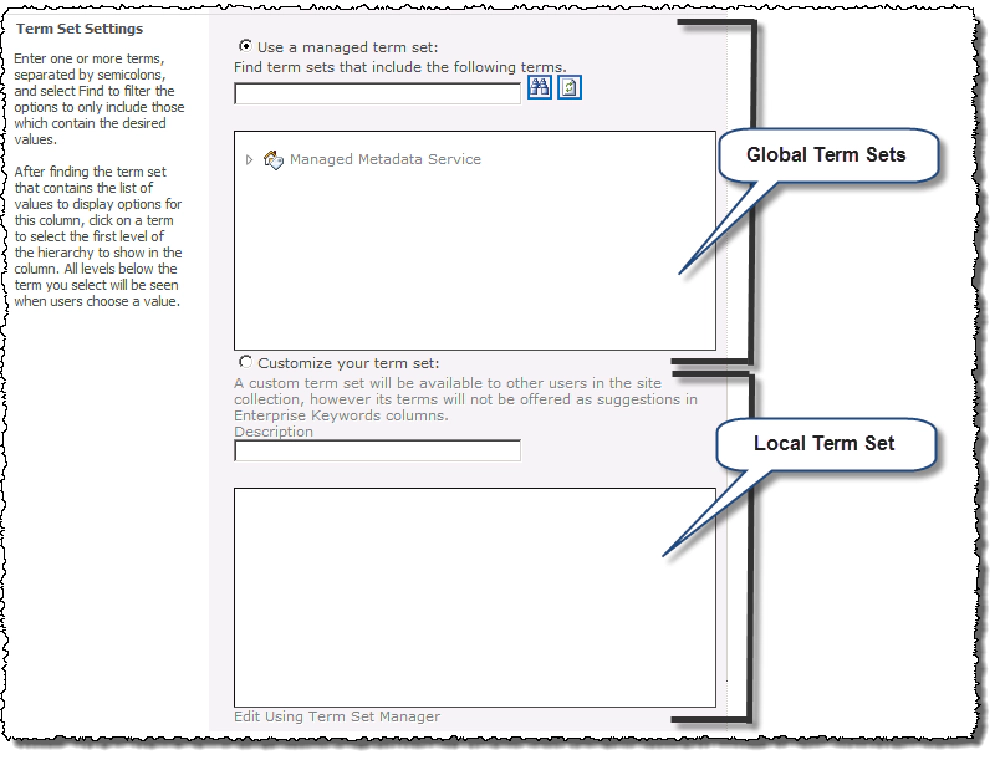
Metadata
One really important thing you need to keep in mind is that local term sets can prove to be very unfriendly when it comes to portability or disaster recovery scenarios (backup/restore). Instead of rehashing this point, I’ll simply point you to Sergy Zelenov’s post on the SharePoint From the Field blog (a blog where Microsoft employees working directly with customers blog… a fantastic resource!) in his post Beware Local Term Store! .
Here’s a little cheat sheet on the differences between global & local. I’m personally not much of a fan of local term sets and try to focus on global ones only, but locals do come in handy at times. Like anything in SharePoint, as long as you’re educated on the differences, you can make the decision that works best for you regardless of what some blogger like me is saying!
| Global | Local | |
|---|---|---|
| Created / Managed | MMS instance management page in CA. | From within site collection, either from the column settings page or from link in Site Settings page. |
| Available | Any site collection in a Web App connected to the MMS instance via a proxy. | To the site collection where they were created. |
| Who can manage | Those granted explicit permissions via MMS instance management page in CA. | Site collection administrators & owners. |